As a beginner looking to build your first professional website, Squarespace offers an intuitive yet powerful platform to create an online presence. With Squarespace’s drag-and-drop interface, premade templates, and customizable design options, you can launch a polished website even if you don’t have coding experience. This comprehensive guide provides tips and tricks to help you get started. You’ll learn how to sign up for Squarespace, choose the right template and layout for your needs, add and format your content using Squarespace’s editor, customize your design with colors, fonts, and images, connect your domain name, and make your Squarespace site live. With step-by-step instructions tailored for first-time users, you’ll gain the knowledge to build a beautiful, functional website that achieves your online goals. Follow this Squarespace tutorial to create your professional web presence with confidence.
Getting Started With Squarespace: Signing Up and Choosing a Template
To begin building your professional website with Squarespace, you must first create an account. Go to www.squarespace.com and click “Get Started.” You will need to enter some basic information like your email address and a password to create your Squarespace account.
Choosing a Template
Squarespace offers a variety of modern templates to suit different needs. Select a template that aligns with your website’s purpose and aesthetic. Some options include:
- Portfolio templates for displaying visual work. These provide gallery grids and full-width hero images.
- Blog templates optimized for written content and social sharing features. They incorporate post grids, categories, and tags.
- E-commerce templates for selling products online. They have shopping cart functionality, product pages, and checkout processes built-in.
Browse the templates to find one you like, then click “Customize” to preview and make changes to the design. You can swap template styles at any time without losing your content or settings.
Editing Your Template
Once you select a template, you can customize it to match your brand. Change fonts, colors, and layouts by editing the Style Editor. Rearrange or hide sections and add new ones from the Sections tab.
Upload your logo and set site-wide brand elements in the Settings. Add meta descriptions, social sharing images, and favicon icons here as well to optimize your site for search engines and social media.
With an intuitive interface and simple yet powerful customization tools, Squarespace makes it easy to create a professional website that reflects your unique style. In just a few minutes, you can have a live website to share with the world.
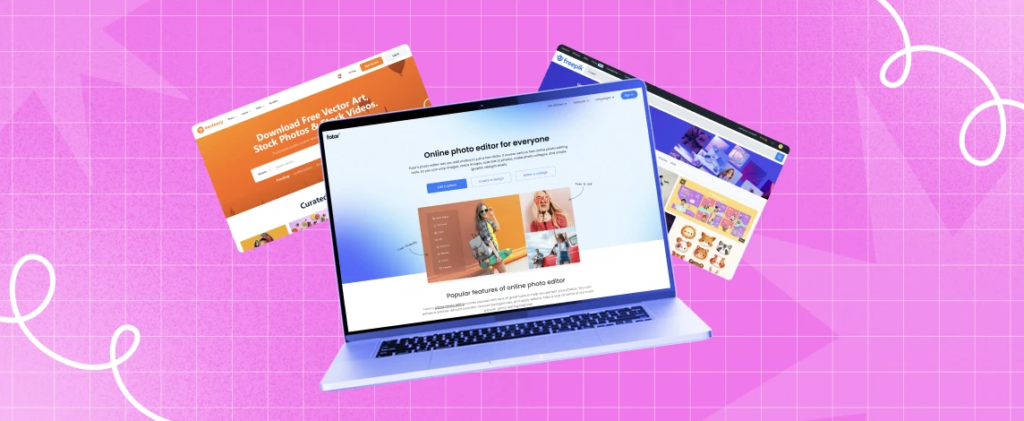
Customizing Your Squarespace Website: Tweaking Layouts, Colors, and Fonts
Choosing a Layout
Squarespace offers a variety of sleek layouts to choose from. Select a layout that complements your content and brand. You can change the layout at any time without affecting your content. Experiment with different options to find what works best for your site.
Selecting a Color Palette
The color palette you choose has a significant impact on your site’s look and feel as well as user experience. Squarespace provides curated color palettes inspired by the latest design trends. You can also create a custom palette to perfectly match your brand. For the best results, limit your palette to 3-5 complementary colors.
Picking Fonts
The fonts you select should be easy to read and pair well together. Squarespace offers a typography kit with fonts that work harmoniously. For headers, choose a font that reflects your brand personality. For body text, pick a simple, legible font. You can also upload fonts you have purchased to further customize your site.
Adjusting Page Margins and Width
For a polished look, make sure your content does not feel cramped or get lost on the page. Adjust page margins and width to suit your content. A good rule of thumb is to use margins of at least 2 inches on all sides of the page and a content width of 600-800 pixels for easy readability.
Customizing your Squarespace site with a stylish layout, harmonious color palette, readable fonts, and balanced page margins will result in a professional website that effectively showcases your brand and content. With Squarespace’s simple yet powerful customization features, you have everything you need to create a stunning site.
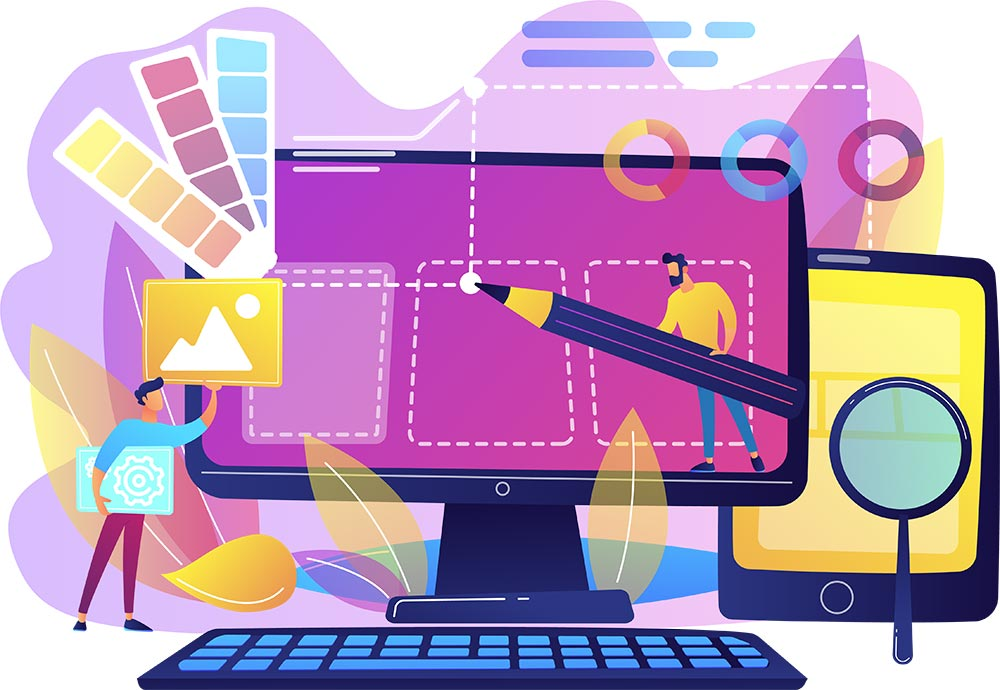
Launching and Promoting Your New Squarespace Website
Activate Your Website
Once you have customized your Squarespace template and are satisfied with the design and content of your website, you are ready to make it live. Navigate to Settings → Domains & Hosting to activate your site. Click “Activate website” to launch your live site. Your website is now published and available for visitors!
Connect a Custom Domain (Optional)
If you purchased a custom domain to use with your Squarespace site, you will need to connect it to your site. In Domains & Hosting, enter your domain name. Squarespace will provide the nameserver and DNS records you need to enter with your domain registrar to point your domain to your Squarespace site. After entering the records with your registrar, your custom domain will direct visitors to your new website.
Promote Your Website
Launching your site is only the first step. To drive traffic and gain visibility, you must actively promote your new website. Share your site on social media platforms like Facebook, Instagram, and Twitter. Publish blog posts to bring visitors to your site organically through search engines. You can also run Google Ads to increase traffic.
Building an email list is one of the best ways to keep visitors engaged with your site. Offer a lead magnet like a free guide or resource in exchange for visitors signing up to your mailing list. Send regular newsletters and updates to stay in touch with your subscribers.
Track how visitors find and interact with your site using Squarespace’s built-in analytics. See which social posts and blog content are driving the most traffic so you can optimize your promotional efforts. Make changes to continue improving the user experience and attracting new visitors. With time and consistent promotion, you can build a steady flow of traffic to your new Squarespace website.






